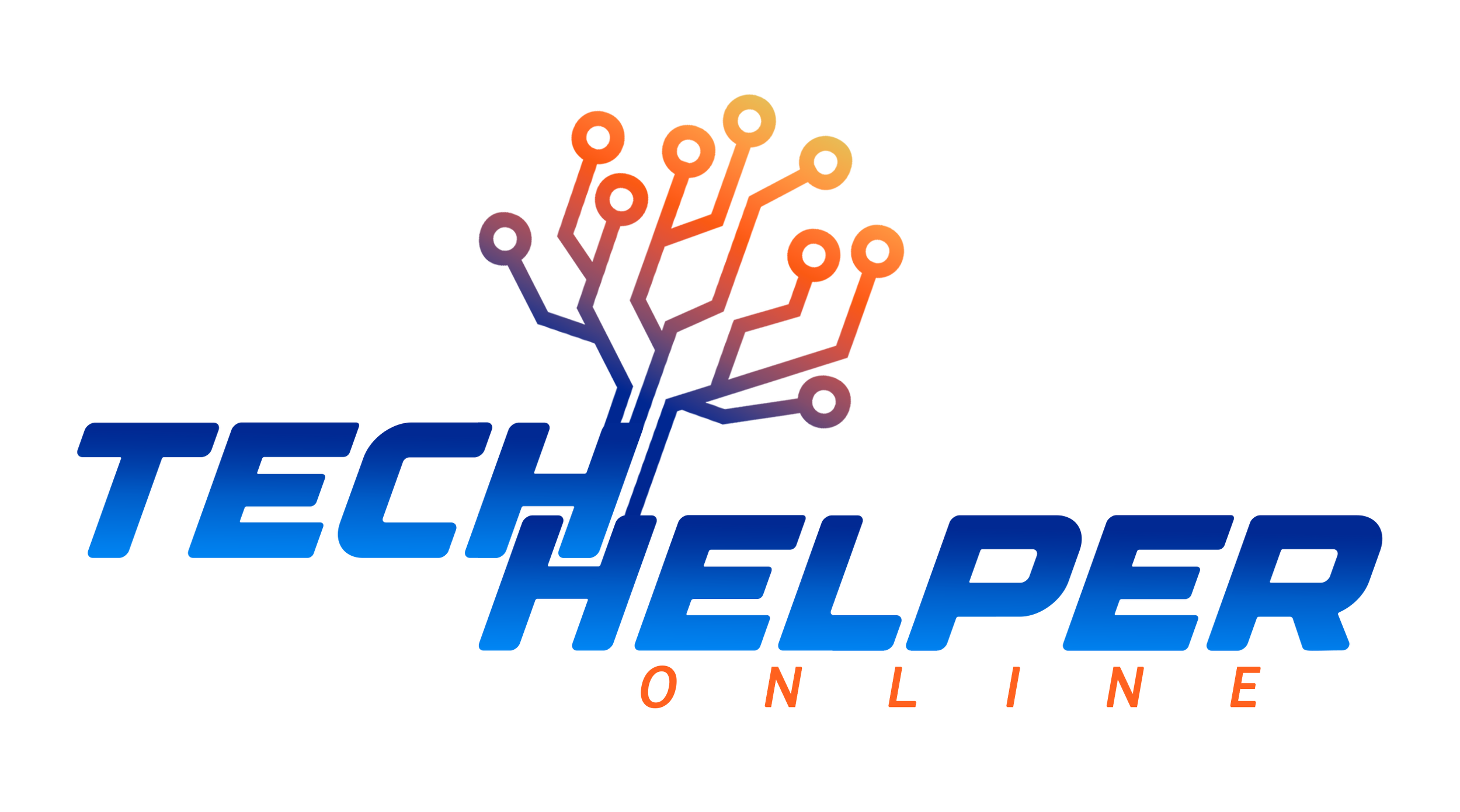Protect Your Home & Small Business Network Security
The best ways to increase the security of your home WiFi. And even if you can’t do them all, simply following several of these tips will help you lower the hacking risk that faces your WiFi-enabled devices and personal data.
1. Change the default name and password of your home network
The easiest thing you can do to secure your home internet connection is to change the default name. This name is also known as the SSID (Service Set Identifier), and you can alter it by following these steps:
Open Windows Command Prompt
Type in “ipconfig”
Locate your IP Address
Type your IP Address into your browser's address box
Enter your router’s login credentials
Open WiFi settings
Change SSID and password
When changing your SSID and WiFi password, use a longer phrase that’s unique to that device. Don't use any obvious or personal information, such as your name or birthday, during this process.
2. Limit access to your wireless network
This may seem obvious, but avoid giving people you don’t know access to your home network. The more people who have your wireless network credentials, the higher the risk of your data falling into the wrong hands.
For example, if a contractor is in your home to perform repairs, they don’t need access to your home WiFi network. While there are exceptions to this rule – such as someone from your internet provider’s company – avoid allowing unknown devices to connect to your home network unless there is an important reason to do so.
3. Create a home guest network
Instead of giving out your wireless credentials to anyone who needs it, let them connect to a guest WiFi network. The guest networking option allows you to set up a separate WiFi network that provides internet access but hides any shared folders, printers, storage devices, and network devices connected to your primary wireless network.
Most wireless routers have this feature, which you can access via the device settings. When you set up the guest network, create a separate guest SSID and guest WiFi password.
4. Turn on WiFi network encryption
Most WPA2 and WPA3 routers offer an encryption option. You can turn on this feature in your router’s WiFi settings, which you can access with your IP address and router login credentials. When you enable encryption for your WiFi network, it encrypts any data sent between your wireless channel and your device.
This will prevent anyone from eavesdropping on your WiFi network without logging into your WiFi network. Just remember that you’ll need to manually reconnect all of your devices to your wireless network after you enable this.
5. Turn on your router firewall
Most wireless routers are preloaded with excellent hardware-based firewall options. A good firewall helps to prevent unwanted traffic from entering or leaving your wireless network without your knowledge.
Router firewalls are often not turned on by default, which means you need to activate yours. To do so, log into your router settings using your IP address to enable the option. You may need to look under your router’s advanced settings to find the firewall toggle.
Using your router's firewall may slow down your internet speeds. As a workaround, you can turn off the firewall when you’re gaming or performing other tasks that require a faster connection. Once you’re done, just turn it back on.
6. Turn off your WiFi network when you leave home
It may be too much of a hassle to turn off your WiFi network every time you walk out the door, but it’s important to disable your home wireless network if you leave for any extended period of time. This will guarantee that your network is completely safe.
7. Update your router's firmware
Your router’s firmware is an incredibly important piece of the secure network connection puzzle. Most wireless routers don’t auto-update their software, so you must do it manually.
To update your router's firmware, visit the manufacturer's website and download the firmware update file. Then, install it directly to your wireless router. Every router manufacturer has a slightly different process, so look for instructions on how to do it on their website.
8. Switch to a WPA3 router
WPA3 routers were first released in 2018, and they come with more robust security protocols to address many of the vulnerabilities found in WPA2 routers. If you rent your router from your ISP, chances are it may be a WPA2 device. In that case, you’ll have to purchase a separate WPA3 router.
While it may be an unplanned expense, a WPA3 router will enhance your home wireless network security. It will also likely increase the strength of your WiFi signal.
9. Disable remote access
Most routers have a remote access feature that allows you to access your WiFi network from anywhere you have an internet connection.
This may be a convenient way to manage your wireless network from another location, but it may also lead to network security issues. The potential for hacks only increases if you haven’t changed the default router credentials, which means anyone could access your wireless password and, as a result, your network.
Unless you absolutely must use the remote feature, it is best to turn it off. It’s simply too easy for hackers to potentially gain your legitimate credentials to access your wireless network. To disable this feature, look for the remote access settings in your router’s interface.
10. Place your router in the middle of your home
Most WiFi network signals are strong enough that someone outside of your home could “see” the connection on their device. To prevent this, you can simply move your router to a more central location in your home.
This is an easy, non-technical step to prevent unwanted access from someone sitting in a vehicle across the street from your home. As a bonus, it will provide better internet access in all areas of your home.
If you can’t move your router to a central area because of your home’s layout, you should at least move your wireless router away from windows. Windows don’t block the WiFi signal. Depending on the signal strength, it is possible someone could access your network from outside your property